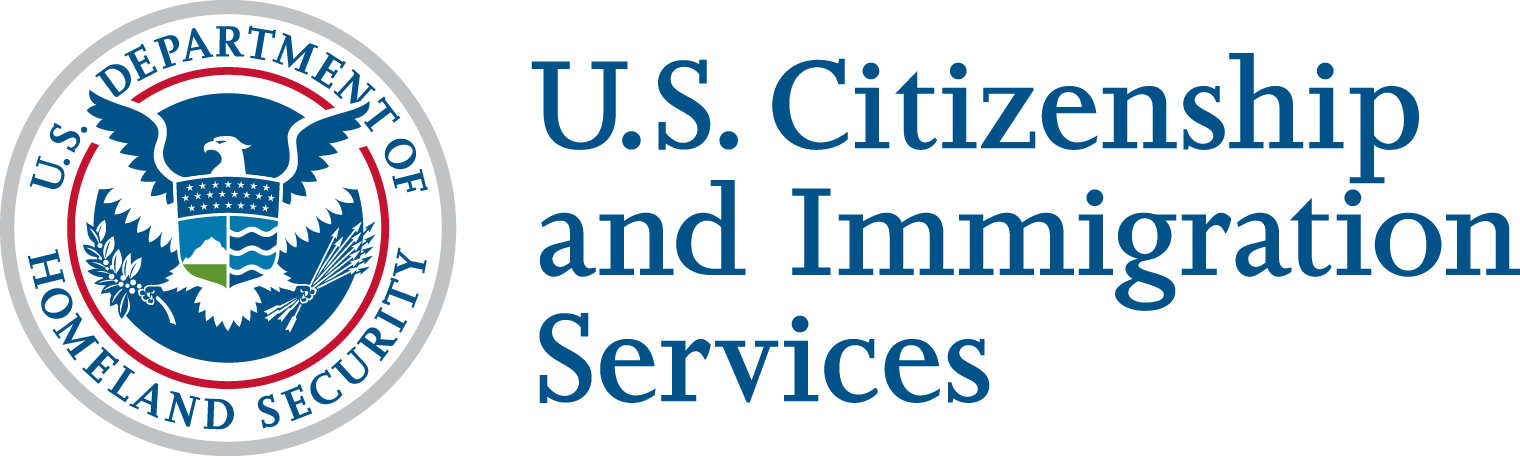Organizational Accounts Frequently Asked Questions
Alert: USCIS announced that the initial registration period for the fiscal year 2026 H-1B cap will open at noon Eastern on March 7 and run through noon Eastern on March 24, 2025. During this period, prospective petitioners and representatives must use a USCIS online account to register each beneficiary electronically for the selection process and pay the associated registration fee for each beneficiary.
On Feb. 28, 2024, USCIS launched organizational accounts that allow multiple people within a company or organization to collaborate on the preparation of H-1B registrations, H-1B petitions, and associated requests for premium processing. An organizational account is required to participate in the H-1B Electronic Registration Process.
- If you are an H-1B petitioning employer who does not have a USCIS online account, please create an organizational account.
- If you are an H-1B petitioning employer who had an H-1B registrant account for the FY 2021 – FY 2024 H-1B registration seasons, but you did not use the account for FY 2025, your existing account will be converted to an organizational account after your next log in.
If you are an attorney or accredited representative who already has a Legal Representative account, your account received H-1B related enhancements automatically in February 2024. We work expeditiously to address any technical issues experienced by USCIS online account holders. Please see the USCIS online account and H-1B-specific resources listed below for more information.
| If you need help with… | Then… |
|---|---|
| Creating a myUSCIS Online Account | Visit our USCIS Online Account page |
| Resetting your password or unlocking your account | Use our USCIS Online Account Help Tool |
| Operational issues arising from technical challenges, including but not limited to inability to file or respond in a timely manner | Use our USCIS Online Account Help Tool |
| Inability to file prior to deadline or respond to a request in a timely manner due to operational issues arising from technical challenges | Email USCISFeedback@uscis.dhs.gov |
| Clarification on policy, form instructions, and duplicate registrations | Email USCISFeedback@uscis.dhs.gov |
| If you have questions about… | Then… |
|---|---|
| Finding general H-1B information | Visit our H-1B Specialty Occupations page |
| Finding H-1B Electronic Registration Process information | Visit our H-1B Electronic Registration Process page |
| Finding how-to setup your account guides presented during engagements or Tech Talks | Visit our Electronic Reading Room and in particular these materials |
| Finding step-by-step demonstration videos | Visit our YouTube channel and in particular these videos |
| Suggesting topics for future Tech Talks or topics for future engagements on USCIS organizational accounts | Send an email to myUSCISoutreach@uscis.dhs.gov |
USCIS conducted usability testing on the organizational accounts with individuals who serve a variety of roles in the H-1B registration and petition filing processes, including employers, human resources personnel, attorneys, and paralegals. The goal of these sessions was to gather feedback that would make the new account experience easier to understand and use. The feedback received resulted in enhancements to content and improvements in interactions and functionality throughout the organizational accounts. We will continue to seek feedback from organizational accounts users and release enhancements to the experience in the future.
Yes, organizational accounts were launched on Feb. 28, 2024.
The applicant account type cannot be used for H-1B-related submissions. If you already have an applicant account but want to create and submit H-1B registrations, Form I-129 H-1B petitions, and related Form I-907 requests for premium processing, then you will need to create a separate organizational account using an email address that is not associated with your applicant account.
If you had an H-1B registrant account for the FY 2021 – FY 2024 H-1B registration seasons, but you did not use the account for FY 2025, your existing account will be converted to an organizational account after your next log in.
If your organization selects you to be an Administrator and asks you to create a Company Group, log in to your existing registrant account or create a new organizational account and choose “Create a Company Group” from the options to use the organizational account features.
Prospective petitioning companies must set up or already have organizational accounts. At least one person in the company must be designated as an Administrator.
- The Administrator is the person who will oversee a Company Group and collaborate with legal representatives. This person should be someone who has the authority to sign, pay for, and submit registrations and file petitions on behalf of the company.
- A Company Group can have more than one Administrator. If you will have more than one Administrator in a Company Group, decide which Administrator will initially set up the Company Group.
- If a legal representative will be working on behalf of the organization, decide if they or an Administrator chosen by your company will initially set up the Company Group. The result is the same—a Company Group will be created—but deciding in advance who sets up the Company Group will help avoid time-consuming mistakes.
- If your organization wants to create multiple groups, you will need to choose an Administrator for each group, and the first bullet above applies.
Please choose the correct account type - organizational or Legal Representative, as applicable - when you create your online account. Only these 2 account types may create and submit H-1B registrations and file Form I-129 H-1B petitions, and related Form I-907 requests for premium processing. If you choose the wrong account type, you may use a different email address to create a new USCIS online account and choose the correct account type. Alternatively, there are a few limited instances where the organizational or Legal Representative account may be deleted. Please see the steps outlined in the Tips for Filing Forms Online page to see if your account qualifies.
This infographic explains the permissions of the administrator, member, representative, and paralegal in the organizational accounts setting.

Organizational accounts offer flexibility in how you set up your Company Group. If you would like to submit H-1B registrations the way you did in the past, follow these steps:
- Wait for your company to designate you as an Administrator.
- Log in to your existing H-1B registrant account.
- When you get to the new company onboarding page, choose “Create a Company Group.” (see below)
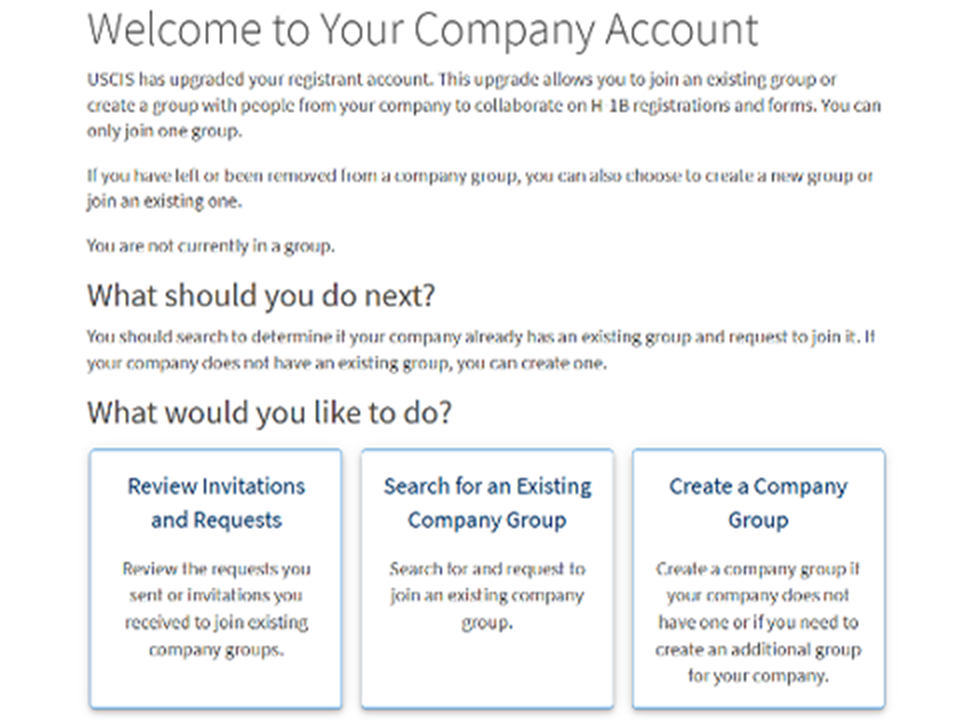
- After you create a Company Group, you will be the only person in the group.
- You can stay alone in your group if you want to. This resembles how you completed H-1B registrations in the past.
- At any point, you can invite colleagues to join your Company Group as either Members or as additional Administrators. You can also invite one or more legal representatives to collaborate with your Company Group.
You can also learn more about filing online by visiting our File Online page.
No, not at this time. If you want to concurrently file Form I-539 for H-4 dependents with Form I-129 for the H-1B principal, you must file by paper.
If filing a paper form for a dependent and an online Form I-129 for the principal H-1B beneficiary, file the Form I-129 first, and then file the paper Form I-539 and Form I-765, as applicable, with a printed copy of the online-filed Form I-129 receipt notice. Please note that these forms will not be considered concurrently filed with Form I-129 and may be adjudicated at different times.
- The following enhancements will be added to organizational and Legal Representative accounts for the FY 2026 season: The ability for paralegals to work with more than one legal representative. For FY 2026 cap season, a paralegal will be able to accept invitations from multiple legal representative accounts, allowing them to prepare H-1B registrations, Form I-129 H-1B petitions, and Form I-907 requests for premium processing for different attorneys, all within one paralegal account.
- An easier way for legal representatives to add paralegals to company clients for which the paralegal should prepare draft registrations and forms.
- The ability to prepare a spreadsheet of H-1B beneficiary data and upload the information to pre-populate H-1B registrations .
- The ability to pre-populate fields in Form I-129 with information from selected beneficiaries.
Yes. You may concurrently file Form I-907 online with a Form I-129 H-1B petition.
You may also file Form I-907 after the Form I-129 is filed. If you want to request an upgrade to premium processing service for a Form I-129 petition after the filing is accepted for processing, you need to file Form I-907 using the same filing method used to file the Form I-129.
- If you filed Form I-129 online, you need to file Form I-907 online, and you will need to provide the Form I-129 receipt number.
- If you filed Form I-129 on paper, you need to file a paper Form I-907, and you will need to provide the Form I-129 receipt number.
Yes, you will continue to have the option to file a paper Form I-129 H-1B petition and any associated Form I-907 if you prefer. However, you will not be able to link a paper-filed Form I-129 or Form I-907 to an online account.
No. Our adjudication processes for online-filed and paper-filed cases are the same. However, online filing has time-saving features not related to USCIS’ internal workflows:
- If you file the form online, the filing will get to us faster because you will avoid the time needed for the U.S. Postal Service or other carrier to deliver the filing.
- The filing will not be subject to standard file creation steps in our lockbox facilities.
- You will not have to wait for the U.S. Postal Service to deliver a hard copy of the receipt notice in the mail.
- Additionally, you can receive and respond to RFEs and NOIDs faster through a USCIS online account.
No, paper-filed Forms I-129 and Forms I-907 cannot be linked to an online account at this time. This functionality is being planned for future releases.
Be sure to check the filing locations for paper Form I-129 H-1B petitions and Form I-907 requests.
No. Each Company Group is separate. Someone in Company Group “A” will not be able to see what happens in Company Group “B,” even if those 2 Company Groups represent the same company with the same EIN.
There is nothing preventing you from inviting a beneficiary to join a Company Group. However, there is currently no Beneficiary role in the Company Group. Additionally, companies should keep in mind that anyone in the Company Group can see and edit all H-1B registrations and Form I-129 petitions. Organizations may wish to avoid the inappropriate sharing of personal information with unauthorized individuals and reserve inclusion in the Company Group for company employees.
The steps are easy and intuitive. If your organization designates you to be an Administrator and wants you to set up a Company Group, you will sign into your existing H-1B registrant account at my.uscis.gov. You will see a new company onboarding page after you log in. You should choose the third box, Create a Company Group.
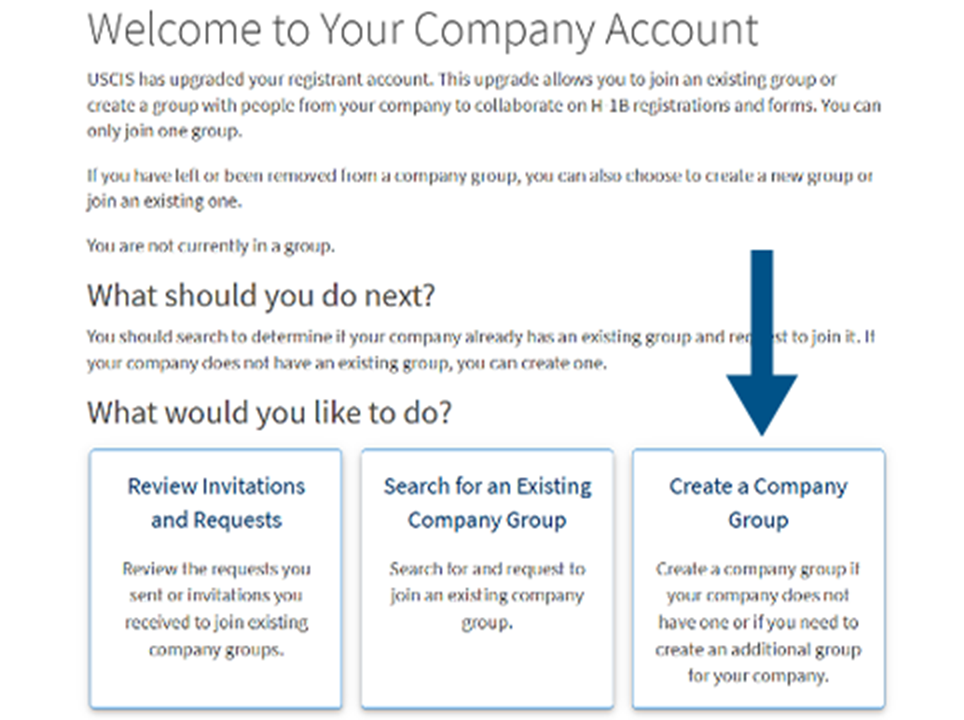
Follow the prompts to enter information about your company and yourself. You will need to enter an Employer Identification Number (EIN), Social Security number (SSN), or Individual Taxpayer Identification Number (ITIN) to create a Company Group. After 3 screens, you will see a welcome banner indicating you have created a Company Group. These steps take about 3 minutes. At this point you will be on the enhanced platform with the role of Administrator. Once you have completed these steps, the Company Group cannot be deleted or undone.
Because you are an Administrator, you can invite coworkers to join your group as either Administrators or Members. You can also invite one or more legal representatives to collaborate.
You need to wait for an invitation from the person in your company who set up the Administrator account. If you already have an H-1B registrant account but were not designated as an Administrator responsible for setting up the Company Group, an Administrator chosen by your organization may invite you to their Company Group by sending an invitation to the appropriate email address. You could be invited as an Administrator or Member. You need to wait to receive the invitation, which will have a link to join the group.
When you log in, you will come to the company onboarding page shown below. Choose the first box, “Review your pending invitations.”

If you are an Administrator and you created a Company Group, you can invite other people to your group. You can build the group to meet your needs. There are a few things to consider:
- When you invite someone to your group, you need to assign them a role. The 2 roles are Administrator or Member. (NOTE: These roles are separate from the Legal Representative role explained below.) Please see the Organizational Account Roles and Permissions infographic in the beginning of these FAQs for a description of what each role can do.
- You can have as few or as many Administrators and Members as you want, but each person can only be in one Company Group at a time.
- Each person is invited using the unique email address associated with their online account. Individuals cannot have more than one online account using the same email address.
- Invitations expire in 7 calendar days. Administrators and legal representatives can withdraw invitations they send before they expire, if necessary. Recipients of an invitation can either accept or decline the invitation before it expires.
- If the person you invite has an existing H-1B registrant account, they will click on the link in your invitation and follow the prompts. When they come to the company onboarding page (shown below), they need to choose the first box, “Review your pending invitations.” When they are done, they will have the role you assigned them.

- If the person you invite does not have an existing H-1B registrant account, they will click on the link in your invitation, create a new account, and choose the Organizational Account type. When they come to the company onboarding page, they also will need to choose the second box, “Review your pending invitations.” When they are done, they will have the role you assigned them.
- If the person you invite is already part of a Company Group, and you invite them using the email address associated with their online account, you will receive an error message. The person you invited should coordinate offline with their Administrator to be removed from that Company Group so you can invite them to yours.
- We encourage having at least 2 Administrators in every Company Group. This way you have a backup who can perform Administrator functions.
To add people to your Company Group:
Go to the “My Company” tab on the top of your homepage.
Choose “Manage Company Group.”
Choose “Add user.”
Enter the person’s name and email address and select their role.
Click "Send request."
You can then track the status of your invitation under “Manage invitations.”




For H-1B filings, we simplified how you work with a legal representative by replacing the representative passcode process with an invitation process.
To invite a representative to collaborate:
Go to the “My Representatives” tab at the top of your home page.
Select “Add a representative.”
Enter their name and email address.
Choose “Send invitation.”


- An Administrator has broad permissions to start, edit, delete, sign, pay for, and submit H-1B registrations, Form I-129 H-1B petitions and related Form I-907 premium processing requests; respond to RFEs and NOIDs; add and remove people in a Company Group; and modify roles.
- Administrators cannot submit Form G-28, Notice of Entry of Appearance as Attorney or Accredited Representative, or set up a Legal Team. Both of those functions are performed by the representative.
- At least one Administrator in a Company Group must be the person whose name and electronic signature will appear on submitted H-1B registrations and filed Form I-129 H-1B petitions.
- Administrators should coordinate with their representative about who should respond to RFEs or NOIDs, if they receive one. Companies may prefer to have their representative respond to RFEs and NOIDs.
- An Administrator can submit H-1B registrations and file petitions with or without a representative.
A representative can file a standalone Form G-28 online for a Form I-129 that the company filed online. This can occur with or without Form I-907.
If a company filed a paper Form I-129, a representative would need to file a standalone paper Form G-28 to become the recognized representative.
Your email address can only be used one time to create an account. This prevents you from using your account in more than one Company Group.
We strongly recommend that every Company Group have at least 2 Administrators so you have a backup of this role. This way, if an Administrator leaves the company or is unavailable, someone else has the same permissions and can serve as Administrator.
If you have only 1 Administrator and that person is about to leave the company, they should invite another person to their Company Group and assign that person the role of Administrator before they leave. Then the second Administrator can remove the first Administrator once they have left the company.
If your only Administrator leaves your company before they invite a second person to be an Administrator, you may be unable to access cases in the collaboration space because the Company Group is associated with the sole Administrator’s online account.
Yes, each sub-entity with a different EIN could be its own Company Group.
No, Company Groups do not need to be EIN-specific, but they could be. People from multiple entities with different EINs can join the same Company Group. However, the person who is the Administrator over that Company Group must have the authority to sign for, pay for, and submit registrations and forms for each entity.
As a legal representative, you can work with paralegals by inviting them in your online account to join your legal team. Paralegal accounts are being enhanced for FY 2026 cap season so that a paralegal can be invited to join more than one legal team. However, each legal team can only have one legal representative.
At this time, we do not have an application programming interface (API) that allows you to use third-party software to complete forms using the USCIS online platform. For more information on available APIs, please visit developer.uscis.gov.
Company Groups can collaborate with more than one Legal Team, whether the Representatives are in the same law firm or different law firms.
Suppose your law firm has 5 attorneys who file H-1B petitions for the same company. The Administrator over the Company Group could invite each of the 5 attorneys to collaborate by sending individual invitations. This would result in collaborating with 5 different Legal Teams. Alternatively, each representative could send an invitation to collaborate to the Administrator. This also would result in collaborating with 5 Legal Teams.
One important thing to remember is that each Legal Team will not be able to see the work performed by other Legal Teams.
No. If you plan to file H-1B registrations and Form I-129 H-1B petitions online on behalf of your company client, you must either:
- Add your company client to your Representative online account, which will send an invitation to the client to collaborate; or
- Your Company Administrator client must add you as a Representative, which will send an invitation to you to collaborate with the company group.
The invitation process replaces the previous representative passcode exchange that was used to connect representative and applicant accounts to support representative-client collaboration.
The Administrator needs to withdraw the Form G-28 from all cases that the original Representative is associated with. Then, in the My Representatives tab, the Administrator can remove the Representative entirely from their Company Group, if they wish. The Administrator will then add a new Representative by selecting, “Add a Representative.” The new Representative will need to file a standalone Form G-28 for any existing cases on which they will represent the organization.
Any Legal Team can prepare online Form I-129 H-1B petitions for selected beneficiaries on behalf of a company client. However, only the Legal Team that prepared and submitted the H-1B registration for the selected beneficiary will be able to see the selection notice (if they are still the attorney of record for that company client with a filed Form G-28). If a new Legal Team is invited to collaborate after H-1B registration selection notices are sent out, the company client will need to provide the relevant information about the selected beneficiary to the Legal Team outside of the organizational account platform.
The Legal Representative can collaborate with multiple company groups. The company would need to have an individual at each office create an organizational account and establish themself as the Administrator. The Administrator would then invite the Legal Representative to collaborate. The attorney would then be able to send the registrations to the Administrator for review and submission.
The FY 2026 H-1B electronic registration form is very similar to last year. You still only need to provide basic information about the prospective petitioner and beneficiary, as well as valid passport or travel document information for each beneficiary.
The passport or travel document provided must be the same as the beneficiary used to enter the United States; if or when they are outside the United States, it must be the document they intend to use to enter the United States if they receive an H-1B visa. Also, the passport or travel document’s validity period must be current and unexpired. Each beneficiary must be registered under only 1 passport or travel document.
The passport or travel document must be valid at the time of registration. If the passport or travel document expires between when a registration is submitted and when the H-1B petition is filed, the petitioner should follow the form instructions regarding which passport information should be entered on Page 3, Part 3 of Form I-129, Petition for Nonimmigrant Worker. In support of the H-1B petition, the petitioner should provide documentation for both passports or travel documents to establish that the passport or travel document was valid at the time of registration and an explanation as to why there was a change in identifying information.
In rare instances, such as for nationals of Venezuela, the passport or travel document may be past the expiration date listed on the document (that is, facially expired) but may have had its validity extended by decree or automatically by the national government or issuing authority that issued the passport or travel document. In these unusual circumstances, we would consider those documents to be valid since they were extended by decree or automatically. Registrants should enter the expiration date of the passport or travel document based on the extension, rather than the date which appears in the passport itself. If an H-1B petition is filed based on such registration, USCIS will review the copy of the facially expired document along with any relevant information about the extension to ensure the information entered at registration was accurate.